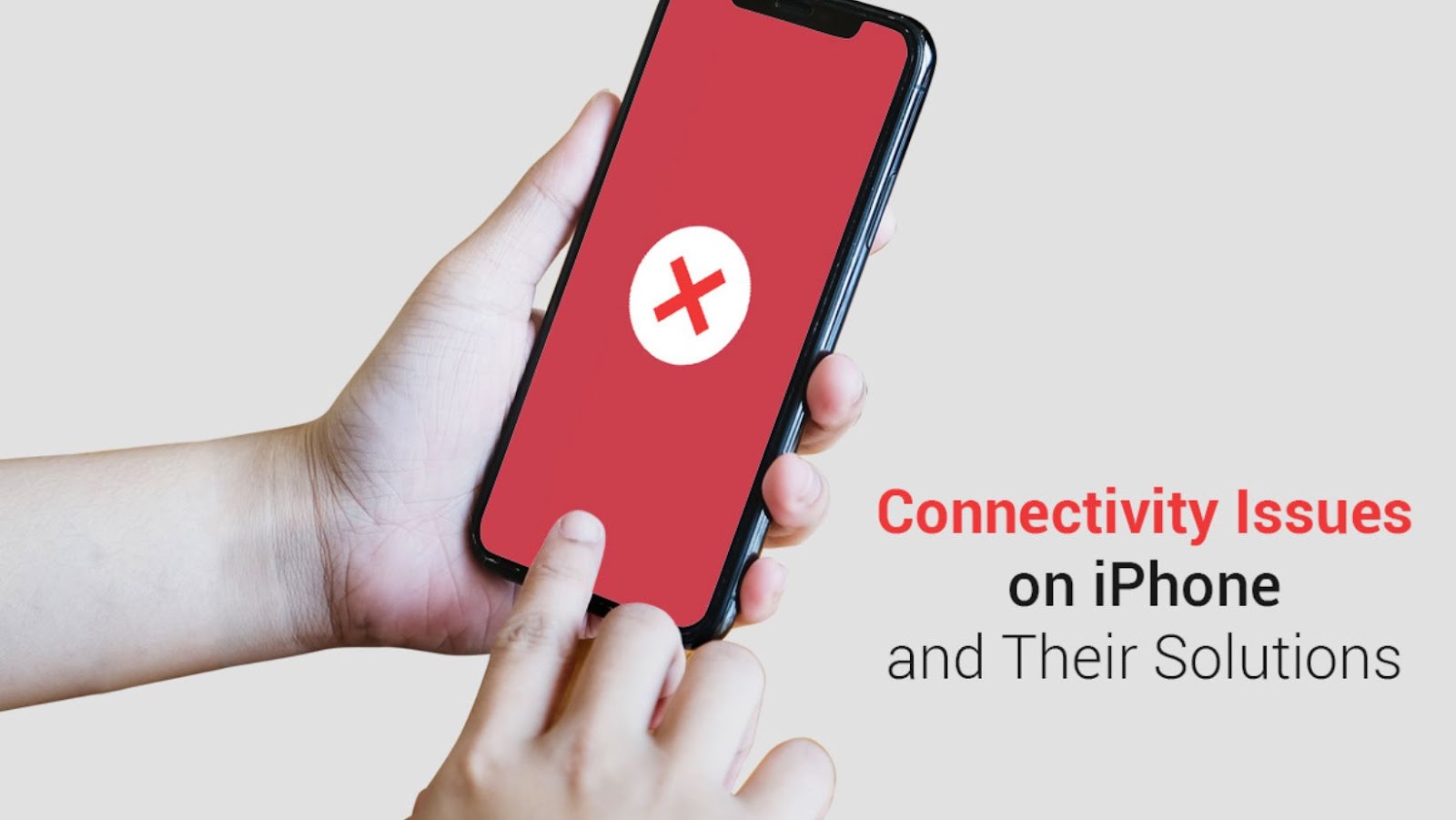
Whether you are using a high-end device like iPhone 11 or an entry-level device, connectivity issues can wreak havoc in your life and turn your world upside down. Some of the everyday connectivity problems users face are mentioned below, along with their solutions. So, the next time you encounter these issues, don’t panic.
Bluetooth not Working
Although Bluetooth technology has advanced, users face some problems now and then. The most common issue is that Bluetooth won’t pair with an accessory that works correctly with other devices.
So, if you are facing Bluetooth issues, here’s what you need to do.
- Force restart your iPhone and see if the problem is resolved. In most cases, it is a minor firmware glitch.
- Reset the network settings to refresh all wireless services.
- Delete the Bluetooth connection and allow your phone to repair the device.
- If nothing else works out, you have to reset your phone.
Hopefully, these solutions will fix the Bluetooth issues you are facing.
The Network is Blocking Encrypted DNS Traffic
iPhones are great at connecting to the right networks. Therefore, users enjoy flawless Internet work and protect their private data. But sometimes, trying to connect to a new Wi-Fi network may prompt a Privacy Warning. The most plausible explanation is that the network is blocking encrypted DNS traffic. If you get this network blocking warning message that’s interrupted your web browsing experience, you can restart your phone and router or forget and reconnect to the Wi-Fi network to solve the issue.
Cannot Connect to Wi-Fi
Not being able to connect to Wi-Fi might be either minor or complicated. The issue might be only with your network device or indicative of a serious hardware issue.
It is essential to rule out the possibility that it is not a problem with your network devices. Also, rule out the case of an issue with the firmware.
If Wi-Fi is not working on your iPhone, you can try the following fixes.
- Reboot your network devices, like the modem, router, or both. This will help to refresh the connection from your network device and help you eliminate the possibility that the problem is with the device. If the network device is an issue, you can replace it or repair it.
- While waiting for your router to begin broadcasting the signal, you can force restart your phone to ensure the problem isn’t due to a minor glitch.
- You can also forget the Wi-Fi network and allow your phone to reconnect. It refreshes the connections and may solve the problem.
- You can also reset the network settings to ensure all the services function correctly. You can replace the Wi-Fi network on your phone and connect it to a new one.
If none of the fixes work, do a factory reset. Take your phone to the nearest Apple service center as a last resort.
On the other hand, if your phone keeps disconnecting from the Wi-Fi network, the issue might be with your phone or the network device. So you need to restart the network device and your phone when this happens frequently. You can even try force restarting your phone to refresh its memory. Next, reset all network settings on the phone to restore the network services in your device.
Lastly, factory reset your phone to bring back the default configuration and default settings.
Cellular Data is not Working
Mobile or cellular data is useful when you need to access the Internet while on the go. But some iPhone users have reported facing issues that their devices cannot connect to the cellular data. Users have complained that even if it is enabled, they cannot connect to the Internet. Some users have even reported that the connection keeps dropping or the connection is very slow.
If you are facing cellular data problems, you can do the following:
- Force restart your phone if this is happening for the first time. It might be due to a glitch and will be solved instantly.
- You can reset your phone’s network settings if the issue persists. It will help to refresh all the network services on your phone.
- You can go to Settings > click Cellular > disable Cellular data for a few seconds and then re-enable it so your phone can reconnect to the network.
If everything else fails, contact your service provider or head to the nearest Apple service center.
The Bottom Line
These are some commonly experienced iPhone connectivity problems you must be aware of. The fixes are also mentioned in this guide to help you navigate and overcome the problems. However, if these solutions do not work, you can call the technician or go to the Apple service center. If the problem lies with the network device, like the router or modem, you need to repair or replace them.







