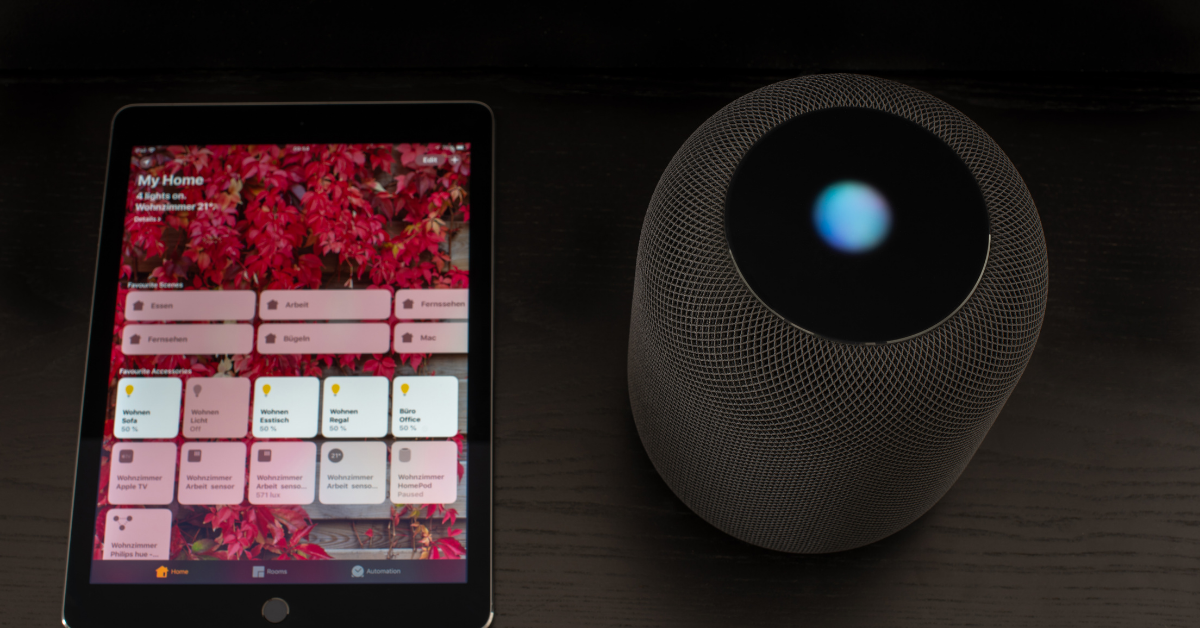
Siri is a voice-activated assistant that helps you get things done. Just ask Siri to do things like send messages, schedule appointments, make phone calls, and more. You can also ask Siri questions, and it can answer general questions about topics such as sports, weather, stocks, and travel. If you need help with Siri, this guide provides information on how to use Siri and troubleshoot common issues.
USING SIRI
To use Siri, simply hold down the Home button on your iPhone or iPad and start speaking. When you’re finished making your request or asking your question, release the Home button. Siri will then respond to you.
If you want to see what Siri heard you say, tap the question mark next to your request or question. You can also tap this button to type your request or question if you don’t want to say it out loud. To adjust Siri’s settings, go to Settings > Siri. From here, you can turn Siri on or off, choose which language Siri uses, and more.
Siri is a voice-activated assistant that helps you get things done. Just ask Siri to do things like call people, send messages, schedule meetings, and more. You can also ask Siri questions, and it can help you find information on the web. Siri is available on the iPhone 4s or later, iPad Pro, iPad (3rd generation or later), iPad Air or later, iPad mini or later, and iPod touch (5th generation or later).
- To use Siri, hold down the Home button on your device until you hear the Siri chime. Alternatively, if your device is plugged in, you can say “Hey Siri” to activate Siri.
- Once Siri is activated, you can start speaking commands or questions. For example, you can say “Call mom” or “What’s the weather like today?”
- If Siri doesn’t understand what you’re saying, it will ask you to clarify. You can also adjust Siri’s settings if you need to change the language or other options.
TIPS AND TRICKS
There are a few things you can do to get the most out of Siri:
- Use natural language: When you talk to Siri, use regular, natural phrases instead of trying to memorize specific commands. For example, you can say “What’s the weather like today?” instead of “Weather forecast.”
- Be specific: The more specific you are, the better Siri will be able to understand you. For example, instead of saying “Call John,” you can say “Call John Smith.”
- Ask follow-up questions: Siri can answer follow-up questions as long as they’re related to the original question. For example, you can ask “Who is he?” after Siri tells you who John Smith is.
Use your voice: You don’t need to type out everything you want Siri to do. Just tell Siri what you want, and it will take care of the rest.
How to access siri on iphone 7
To access Siri on your iPhone 7, hold down the Home button until you hear the Siri chime. Alternatively, if your device is plugged in, you can say “Hey Siri” to activate Siri. Once Siri is activated, you can start speaking commands or questions. If Siri doesn’t understand what you’re saying, it will ask you to clarify. You can also adjust Siri’s settings if you need to change the language or other options. To get the most out of Siri, use natural language, be specific, and ask follow-up questions when needed. With a little practice, you’ll be using Siri like a pro in no time!






