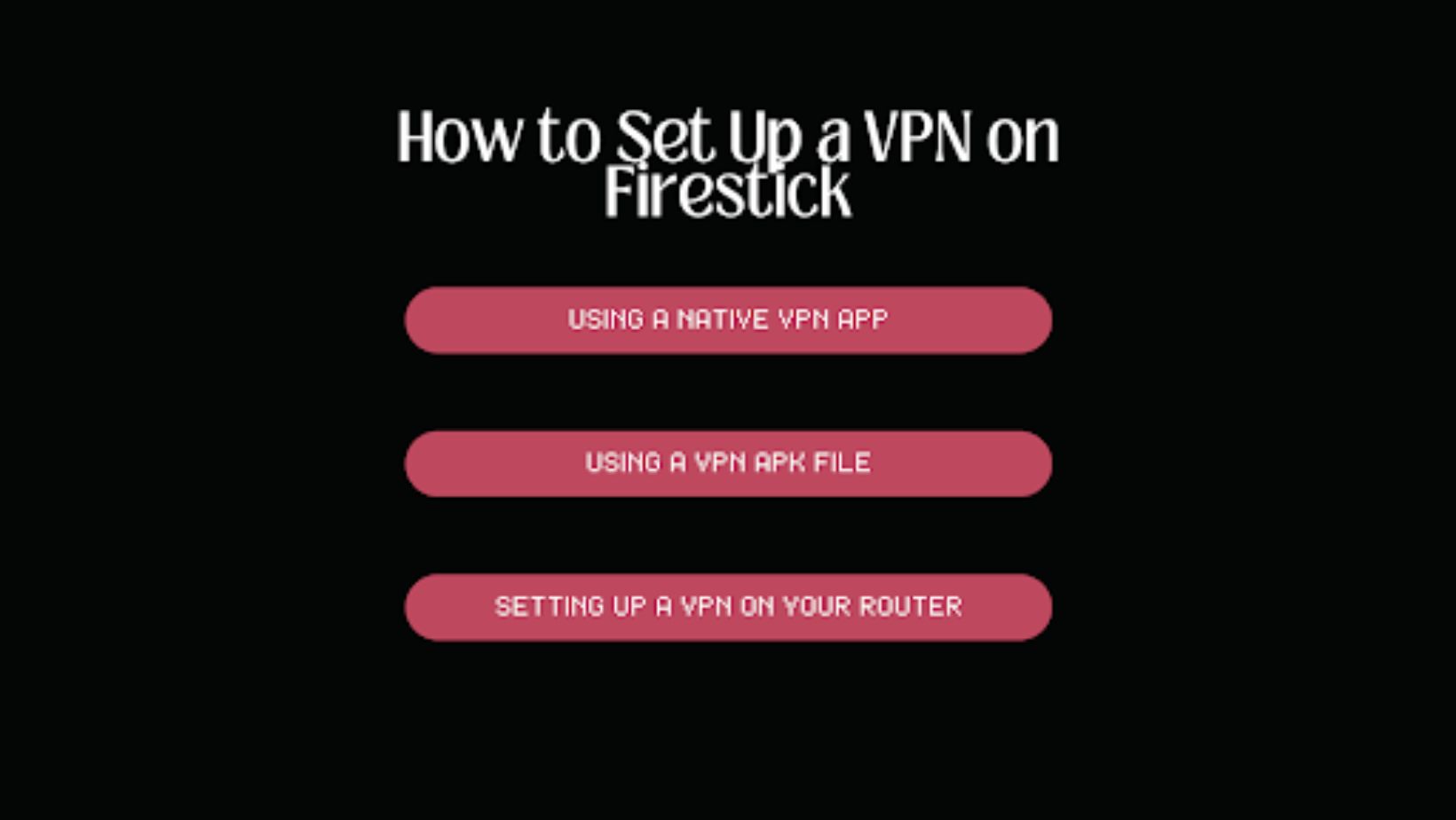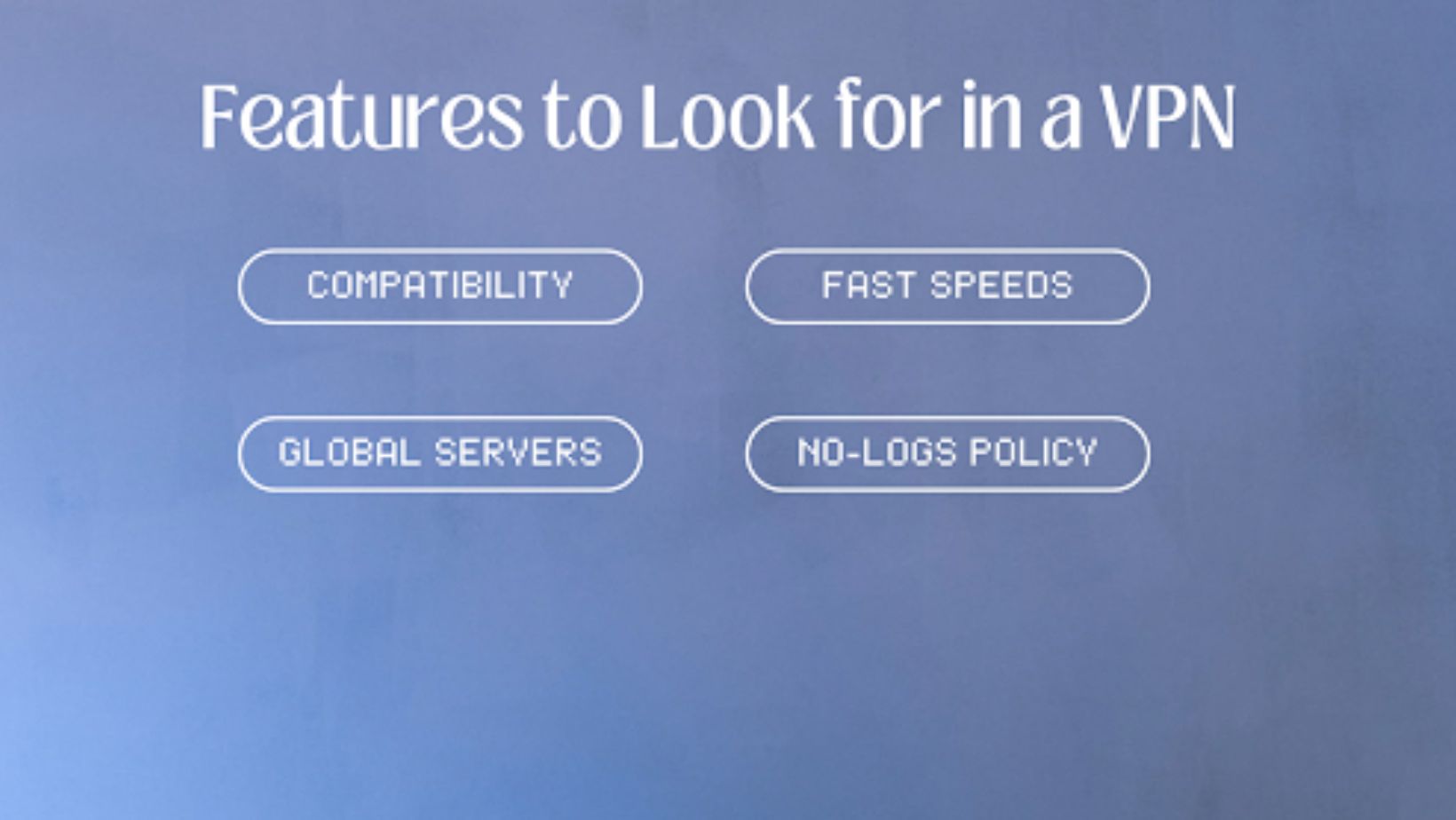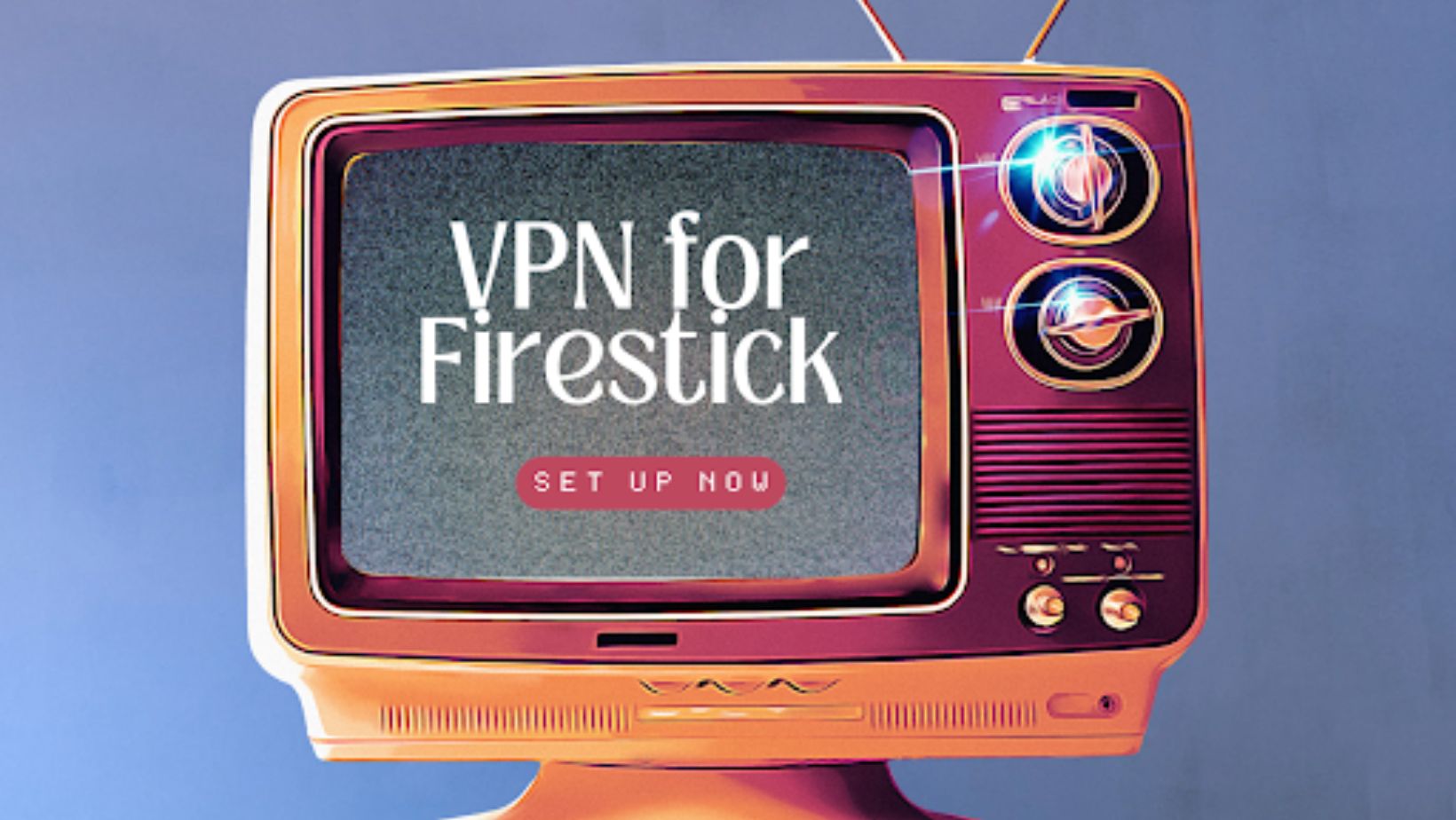
Are you tired of seeing “This content is not available in your region” while trying to stream your favorite shows? Or maybe you’re worried about your online privacy while using your Amazon Firestick. The solution? A VPN (Virtual Private Network).
With a VPN on your Firestick, you can unlock region-locked content, protect your data from prying eyes, and avoid internet throttling for smooth streaming. In this guide, we’ll show you exactly why a VPN is a must-have for Firestick users, how to set it up, and which VPNs work best. Let’s get started!
Why Use a VPN on Firestick?
A Firestick is an amazing streaming device, but pairing it with a VPN for firestick can make your experience even better. Here’s why:
1. Unblock Geo-Restricted Content
Streaming platforms like Netflix, Hulu, BBC iPlayer, and Disney Plus restrict certain content based on your location. With a VPN, you can connect to a server in another country and enjoy content as if you’re there.
Example: Connect to a U.S. server to watch exclusive Netflix shows, even if you’re in Europe.
2. Enhance Privacy
Your Internet Service Provider (ISP) can see what you’re watching and may even sell this data to advertisers. A VPN encrypts your traffic, keeping your streaming activity private.
3. Avoid Throttling
Ever noticed your internet slowing down when you’re binge-watching your favorite series? That’s ISP throttling. A VPN hides your activity, stopping ISPs from intentionally slowing your speeds.
4. Secure Public Wi-Fi Connections
If you’re using your Firestick on public Wi-Fi—like at a hotel or airport—a VPN ensures your connection is encrypted, protecting your data from hackers.
How to Set Up a VPN on Firestick
Setting up a VPN Firestick is easier than you might think! Whether your VPN provider has a dedicated app or requires a workaround, there’s a method for everyone. Below, we’ll explore the three main ways to get your VPN up and running.
Option 1: Using a Native VPN App
If your VPN provider has a native app in the Amazon App Store, this is the easiest and fastest setup method.
Step-by-Step Instructions:
- Access the Amazon App Store: From your Firestick’s home screen, navigate to the Apps section and open the Amazon App Store.
- Search for Your VPN: Use the search bar to type the name of your VPN provider (e.g., NordVPN, ExpressVPN, or X-VPN).
- Download and Install the App: Once you find the app, click Download to install it on your Firestick.
- Log In: Open the app and enter your login credentials. If you don’t have an account, visit the provider’s website on another device to sign up.
- Connect to a Server: Choose a server based on your needs (e.g., connect to a U.S. server to access Netflix U.S.) and click Connect.
What Happens Next?
Your Firestick is now protected by the VPN! Any app or service you use on the device will automatically benefit from encrypted traffic and unrestricted access.
Pro Tip: Enable the auto-connect feature in the app settings to ensure your VPN activates automatically whenever your Firestick starts up.
Option 2: Using a VPN APK File
If your VPN provider doesn’t have a native Firestick app, you can sideload the app using an APK file. This method is slightly more technical but still manageable with these steps:
Step-by-Step Instructions:
- Enable “Apps from Unknown Sources”:
- Go to your Firestick’s Settings > My Fire TV > Developer Options.
- Turn on “Apps from Unknown Sources” to allow installations from outside the Amazon App Store.
- Install the Downloader App:
- Return to the Apps section and search for the Downloader app.
- Download and install it—it’s a handy tool for sideloading apps.
- Find and Download the APK File:
- Open the Downloader app and type in the URL for your VPN’s APK file (this can usually be found on the provider’s official website).
- Download the file directly onto your Firestick.
- Install the APK:
- Once the download is complete, the app will prompt you to install the file.
- Follow the on-screen instructions to complete the installation.
- Log In and Connect:
- Open the VPN app, log in with your credentials, and choose a server to connect.
Important Notes:
- Always download APK files from trusted sources to avoid malware.
- Double-check your VPN provider’s website for the correct APK link.
Pro Tip: After sideloading, you can add the VPN app to your Firestick’s home screen for quicker access.
Option 3: Setting Up a VPN on Your Router
If you want all devices connected to your home network (including your Firestick) to be VPN-protected, configuring your router is a smart option.
Step-by-Step Instructions:
- Log In to Your Router’s Settings:
- Open a web browser on your computer and enter your router’s IP address (usually something like 192.168.1.1).
- Log in using your router’s admin credentials.
- Find the VPN Configuration Section:
- Look for a section labeled VPN Settings, Advanced Settings, or something similar. The exact location depends on your router model.
- If your router doesn’t support VPN configurations, consider flashing it with firmware like DD-WRT or OpenWRT (advanced users only).
- Enter Your VPN Details:
- Get the configuration details (like OpenVPN files or login credentials) from your VPN provider’s support section.
- Input these details into the router’s VPN setup page.
- Activate the VPN:
- Save the settings and activate the VPN connection.
- Connect Your Firestick to the Router:
- On your Firestick, go to Settings > Network and connect to your VPN-protected Wi-Fi network.
What Happens Next?
Every device connected to your router, including your Firestick, will now benefit from VPN protection.
Pro Tip: This method is perfect for households with multiple devices, as it extends VPN coverage across your entire network.
Which Method Should You Choose?
- Option 1 (Native App): Ideal for beginners who want a quick and hassle-free setup.
- Option 2 (APK File): Best for VPNs without native Firestick apps but requires a bit more tech-savviness.
- Option 3 (Router Setup): Perfect for advanced users who want network-wide VPN protection.
No matter which method you choose, you’ll enjoy the benefits of a VPN on your Firestick: secure browsing, unrestricted streaming, and enhanced privacy.
Features to Look for in a VPN for Firestick
Not all VPNs are created equal. Here’s what you should look for when choosing one for your Firestick:
- Compatibility: A native Firestick app makes setup super easy.
- Fast Speeds: Nobody wants buffering during a binge session.
- Global Servers: Access content from multiple regions.
- No-Logs Policy: Protect your privacy by ensuring your data isn’t stored or shared.
- Ease of Use: Simple apps with a user-friendly interface.
Great VPNs for Firestick
Here are the top VPNs that work seamlessly with Amazon Firestick:
1. NordVPN
- Why It’s Great: Blazing-fast speeds and an easy-to-use Firestick app.
- Features:
- Over 5,500 servers in 60+ countries.
- Double VPN for extra security.
- Works with Netflix, Hulu, and more.
- Best For: Privacy enthusiasts and heavy streamers.
2. ExpressVPN
- Why It’s Great: Exceptional streaming performance with servers in 90+ countries.
- Features:
- MediaStreamer for devices without native VPN support.
- No-logs policy independently audited.
- Best For: Users who want top-tier speed and global content access.
3. X-VPN
- Why It’s Great: A simple, budget-friendly VPN perfect for casual streaming.
- Features:
- Unlimited bandwidth for uninterrupted streaming.
- Easy one-click setup on Firestick.
- Global servers for accessing geo-blocked content.
- Best For: Users seeking an affordable, no-fuss VPN option.
4. CyberGhost VPN
- Why It’s Great: Specialized streaming servers tailored for Firestick.
- Features:
- Servers optimized for Netflix, Amazon Prime Video, and more.
- Intuitive interface perfect for beginners.
- Best For: Streaming enthusiasts new to VPNs.
5. ProtonVPN
- Why It’s Great: Privacy-focused VPN with a free plan for light users.
- Features:
- Unlimited data on select servers.
- Based in Switzerland, a country with strong privacy laws.
- Best For: Privacy-first users looking for a free or premium option.
Why a VPN Is Essential for Firestick Users
Still on the fence? Here’s why every Firestick user should have a VPN:
- Unlock Entertainment: Access content from around the globe.
- Stay Private: Protect your streaming habits from ISPs and advertisers.
- Secure Your Connection: Browse confidently, even on public Wi-Fi.
Example: Imagine you’re traveling and want to watch your favorite Hulu series. A VPN makes it simple—connect to a U.S. server and start streaming as if you’re back home.
Conclusion
Using a VPN on your Firestick isn’t just about unlocking content; it’s about enhancing your entire streaming experience. Whether you’re protecting your privacy, accessing geo-blocked content, or avoiding throttling, a VPN is the ultimate tool for Firestick users.
So why wait? Choose one of the VPNs we’ve recommended, follow the setup steps, and start enjoying a secure, unrestricted streaming experience today!
FAQs About Using a VPN on Firestick
- Do all VPNs work on Firestick?
- No, only VPNs with native apps or APK support are compatible.
- Can I use a free VPN on Firestick?
- While some free VPNs work, they often have data caps or slower speeds. Premium VPNs offer a better experience.
- Will a VPN slow down my streaming?
- Top-tier VPNs like NordVPN and ExpressVPN minimize speed loss for smooth streaming.
- Is it legal to use a VPN with Firestick?
- Yes, VPNs are legal in most countries. Just ensure compliance with local laws.
- Can I use a VPN to access content from other countries?
- Absolutely! Connect to a server in the desired country to unlock region-specific content.