
Few inventions have impacted the world the way the personal computer has. This device has made it possible to seamlessly communicate with others across the world. You can even run an entire business from a laptop.
Software development allows you to fully use what computers offer, and many developers choose to work with .NET 7. This is an open-source development platform available for free.
You can use multiple editors, languages, and libraries. Let’s explore how to download .NET 7 so you can hit the ground running.
Install With Windows Package Manager
This is one of the most straightforward methods you can use to download and install .NET options. You’ll use the “winget” tool that comes with the Windows Package Manager service.
By running “winget install Microsoft.DotNet.SDK.8”, you can install the .NET SDK file that’s necessary to run the application. You can install the .NET Desktop Runtime and ASP.NET Core Runtime to maximize compatibility with different types of .NET apps.
It’s possible to install preview versions of the .NET runtime by replacing the version number with the word “Preview” in the command. This allows you to have a better insight into how it will run on your machine.
Install With Windows Installer
To use the Windows installer, you can visit this resource for a list of .NET executables. Some developers wish to install .NET silently, which they can use through the following commands:
- /install
- /quiet
- /norestart
In context, this might look something like “dotnet-sdk-8.0.100-win-x64.exe /install /quiet /norestart”. During installation, receiving an exit code of zero indicates the installation was successful. If you receive an exit code of 3010, this indicates a computer restart is required.
If you receive any other type of code, this means an error occurred during installation. The error you receive can impact the types of files and types of documents you work with, so be sure to resolve it.
Install With Visual Studio Code
If you don’t already have Visual Studio Code, you should download it from Microsoft’s official website. You can then download and install .NET SDK. Afterward, you can download the C# zip file to make sure you can work with code appropriately.
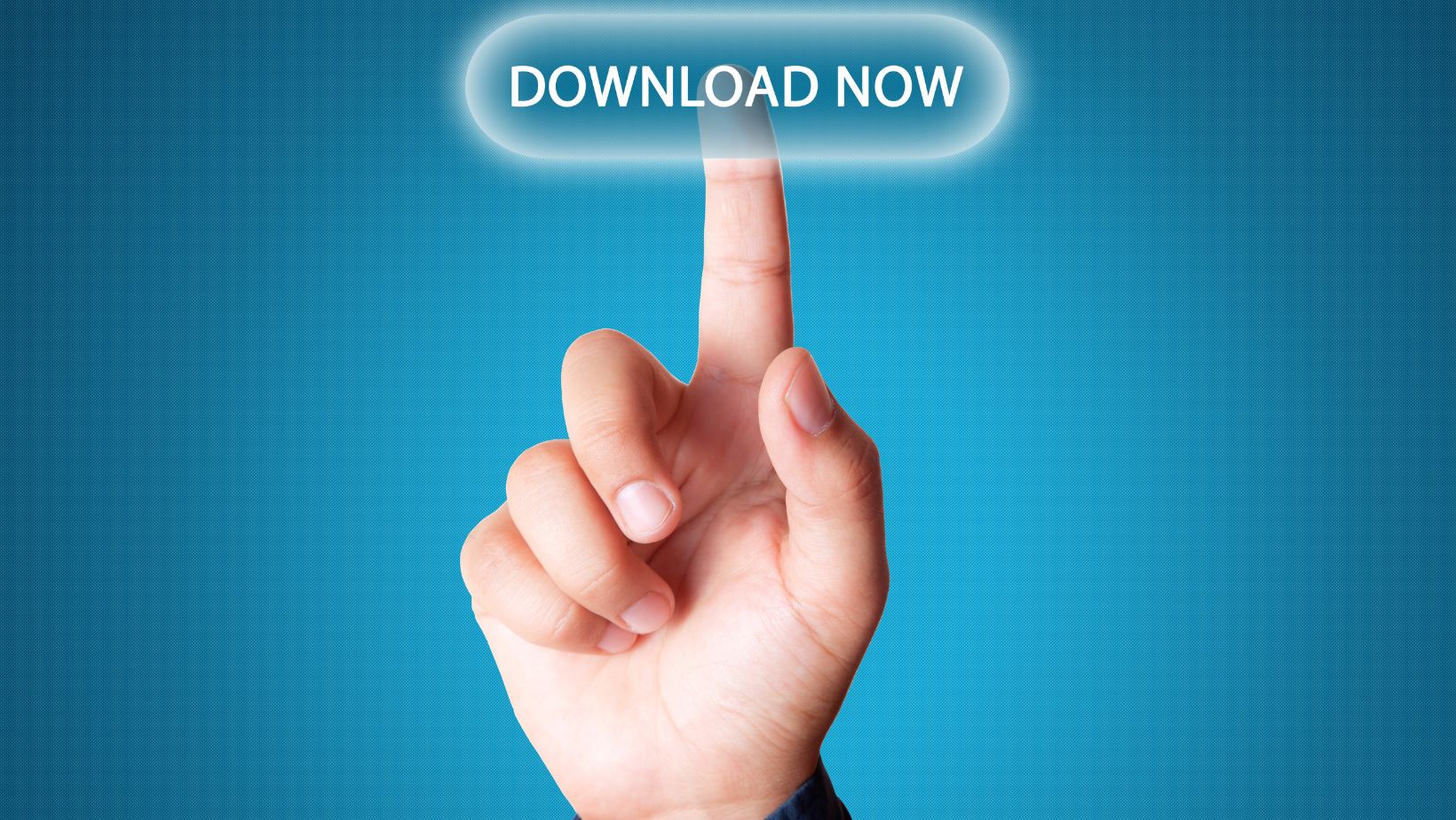
This method allows you to forego installing .NET runtime separately. Many users find this more convenient, allowing them to streamline their workflow.
Install With Powershell Automation
You can run the following two commands to install .NET with Powershell automation:
- dotnet-install.ps1 -Channel 8.0 -Runtime windows desktop
- dotnet-install.ps1 -Channel 8.0 -Runtime aspnetcore
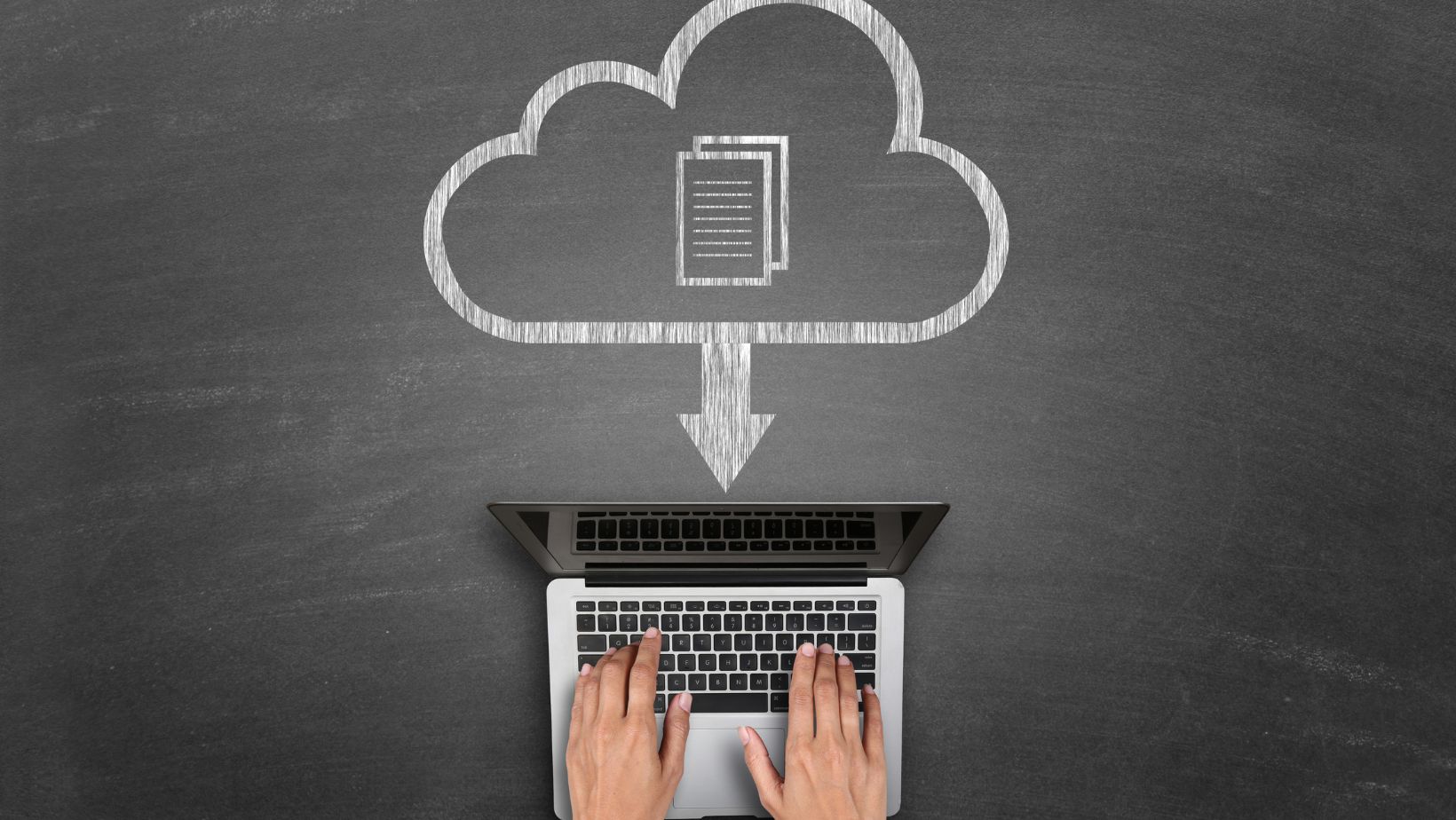
You can omit the “-Runtime” switch from the command to install the .NET SDK. The “-Channel” switch in the command is set to the latest supported version of .NET, which in this case is version 7.
Download .NET 7 Safely
As with any file on the Internet, it’s essential to use reputable resources when you download .NET 7. This will help ensure you avoid issues you may have otherwise encountered.
Looking for other useful tech information that can help you out in the future? Our blog is full of articles like these, so be sure to check it out today!






